Can I use Staffinder on a Macintosh?
Mac users
must use Staffinder Web, which runs in a browse. Staffinder
Client only runs on Windows PC's.
Can I use Staffinder in
other countries?
Staffinder is currently being used by many
international companies and we have made every effort to accommodate
each region and their requirements. If you find a problem please
email our tech support staff and we will make every effort to fix
the problem and get you running smoothly.
Do I need a network
and server to run Staffinder?
No, Staffinder can be run in
stand-alone mode by installing the server and workstation software
on the same Windows-based computer. If you have one person tracking
people's locations, this installation type would work in that case.
What type of networks will Staffinder run on?
Staffinder runs
on Novell Netware, Windows NT, Windows 2000 or any network where the
workstation can connect to the server and see the files there. It
can even be a peer-to-peer Windows 9x workgroup based network. If
you intend to use the Status Scheduler you will need to have a
Windows based server to run the scheduler component.
How is
Staffinder installed on a network?
If you want to use Staffinder
in a networked environment, the installation is performed in two
parts: the server installation and the workstation installation. The
server installation installs all the necessary files required on the
server as well as the workstation installation install point. To
install Staffinder on workstations, run the wssetup.exe from the
server on each workstation after the server installation is
completed.
Are there any security features in Staffinder?
Yes. To start, each user has his or her own password attached to
their account in the database. This prevents people from logging in
as another person. Next, each user controls a set of security
options that can restrict other people from changing their status
either on purpose or accidentally. Staffinder administrators can
impose a particular security configuration for all users with one
mouse click. Administrators can also prevent users from changing
their security settings if so desired.
Does Staffinder track
time?
No, Staffinder is not a Timecard. The only time/date based
functions in Staffinder are the "Last Entry" and the return time
calculations when you go to lunch or on a break. This is a very
difficult task to do because of the custom status options ability.
If you are running the enterprise edition and have the "Log History"
feature enabled then you can manually examine the status history and
determine time worked by the time differences in the activity.
Does Staffinder track activity?
Yes, if this
features is turned on. Staffinder can generate reports based on
dates, departments and users that show the In Out activity for the
selected time period and people.
How do I configure
Staffinder?
Built into the Staffinder workstation
program are the "Company Setup" screens, which are protected by an
administrative password. These screen provide access to the In/Out
board configuration, company name, departments and employee
information (name, phone numbers, manager name, etc).
I just Configured
Staffinder and am trying to log in, what is my password?
The default password for each new user is their first name. It is
case sensitive so be sure to enter it correctly. The reset password
function in the setup will reset it back to their first name again.
Users have the ability to change their passwords when ever they
want.
Is
there any Help built into Staffinder?
Nope, all the help
is located here on the pages of this web site. You can access all
the help from the Staffinder interface by clicking Help > Staffinder
on the Web and then selecting the document you want to see. We have
a couple reasons for this. First, we have found that most people
don't like or use the help systems built into applications. Second,
we wanted to make this program as small as possible. We hope this
program is easy to learn and use without built-in help, so we didn't
want to install extra baggage on all your workstations. Third, we
try to keep our web site up to date with the latest troubleshooting
tips and answers to common questions. With this in mind, you will
always have access to the most current product information and
technical documents.
How can I make Staffinder start
automatically when I start my computer?
As of version
2.3 we added this to the installation program when you install the
client. If you didn't do it during the Installation, you can copy
the Staffinder icon to the Start Menu manually. This is a fairly
common procedure, but if you are new to this procedure, ask your
system administrator or send us an email for help.
Will Staffinder run on a Terminal
Server or Citrix?
Staffinder will run perfectly on
Terminal server or Citrix. You must change the mode to "Install"
before you run the client setup. This will ensure that all the
logins will have access to the program.
I have several laptops on my
network. How do I prevent Staffinder from loading when they are not
connected to the network?
You will need to change all of
the shortcuts on each of your laptops. Right click on the icon for staffinder in the startup
folder and the program folder. select Properties and change the path
that appears in the "Target" box (XP). It should have something like
this... "C:\Program Files\StaffinderSE\sfse.exe" You will need to
add the switch "/noprompt" to the end of this path so it appears
like this... "C:\Program Files\StaffinderSE\sfse.exe /noprompt".
Make sure there is a space between the "sfse.exe" and the "/noprompt".
If you are running the Enterprise Edition your path will contain
sfee.exe and not sfse.exe. This feature is available in version
3.0.7 and newer. If you are not running the latest version run the
Active Update feature from the tools menu or contact support for
help.